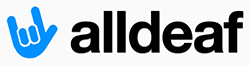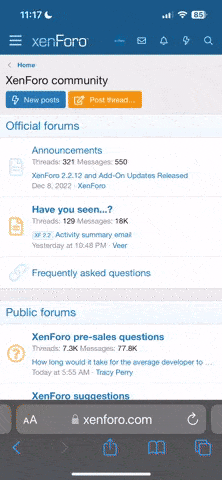You are using an out of date browser. It may not display this or other websites correctly.
You should upgrade or use an alternative browser.
You should upgrade or use an alternative browser.
MacBook Pro Fans: Tips & Tricks
- Thread starter JClarke
- Start date
- Joined
- Aug 25, 2011
- Messages
- 1,467
- Reaction score
- 1
I'm no Mac expert but the title says all. I have a macBook Pro (The 2011 model) Would love to learn all these tips and tricks and whatever, do share!
(iPad & iPhones are welcome!)
I have the same model, 13" screen.
If you're in an application, use Command-Q to quit it.
Swipe three fingers side-to-side to switch between full-screened applications (browser, email, etc.).
Swipe two fingers up and down or side to side to move application screens around.
In Safari, you can flip back to a previous page buy using the two-fingered swipe.
Pinch four fingers on the trackpad to bring up the Launchpad.
Tap two fingers together on an application screen to zoom-in or zoom-out.
- Joined
- Feb 24, 2004
- Messages
- 11,353
- Reaction score
- 5
If you need your external mouse instead of touchpad on your MacBook Pro, you can disable Reverse Scrolling in Mac OS X 10.7 Lion for using external mouse.
You have used scroll bars, trackpads and mouse wheels to scroll pages and documents by moving down to scroll down and up to scroll up.
Trackpad:
1. Open the Apple menu in the upper-left corner of the screen and select "System Preferences"
2. Click the “Trackpad” icon.
3. Clear the check from the “Scroll Direction: Natural” box.
4. Close the window.
Mouse:
1. Open the Apple menu and select “System Preferences.”
2. Click the “Mouse” icon.
3. Clear the check from the “Move content in the direction of finger movement when scrolling or navigating” box.
4. Close the window.
Screenshot Capturing:
1. Hold down "Command," "Shift" and press "3" on your keyboard to capture a screenshot of the whole screen (it will save to your desktop.)
2. Hold down "Command," "Shift," and press "4" on your keyboard to change your mouse pointer into crosshairs.
3. Click and drag a box, to capture a screenshot of that portion of the screen.
You have used scroll bars, trackpads and mouse wheels to scroll pages and documents by moving down to scroll down and up to scroll up.
Trackpad:
1. Open the Apple menu in the upper-left corner of the screen and select "System Preferences"
2. Click the “Trackpad” icon.
3. Clear the check from the “Scroll Direction: Natural” box.
4. Close the window.
Mouse:
1. Open the Apple menu and select “System Preferences.”
2. Click the “Mouse” icon.
3. Clear the check from the “Move content in the direction of finger movement when scrolling or navigating” box.
4. Close the window.
Screenshot Capturing:
1. Hold down "Command," "Shift" and press "3" on your keyboard to capture a screenshot of the whole screen (it will save to your desktop.)
2. Hold down "Command," "Shift," and press "4" on your keyboard to change your mouse pointer into crosshairs.
3. Click and drag a box, to capture a screenshot of that portion of the screen.
The Highlander
New Member
- Joined
- Mar 16, 2007
- Messages
- 8,235
- Reaction score
- 1
Click any files of pictures or video but dont double clicks to open and use space to quick view.
Command+F3 to desktop as quick (I use it a lot)
Shift+command+F3 to desktop as slow (just fun)
command+option+control+eject as shut computer down (good for mini mac as media center and almost six feet away from the keyboard.)
commnd+shift+Q as logout.
space+command as spotlight (I can find files or apps quick than mouse/trackpad)
Command+F3 to desktop as quick (I use it a lot)
Shift+command+F3 to desktop as slow (just fun)
command+option+control+eject as shut computer down (good for mini mac as media center and almost six feet away from the keyboard.)
commnd+shift+Q as logout.
space+command as spotlight (I can find files or apps quick than mouse/trackpad)
- Joined
- Nov 20, 2006
- Messages
- 28,871
- Reaction score
- 25
Thanks for the tips, guys.
I have a MacBook Pro 13" with 320GB (which I already have 1TB External HDD at home) and I like the way the mousepad works, it feels like I am using a iPad
Does anyone know which correct cable that can convert the HDMI to DVI cable for my external 22" monitor?
I have a MacBook Pro 13" with 320GB (which I already have 1TB External HDD at home) and I like the way the mousepad works, it feels like I am using a iPad
Does anyone know which correct cable that can convert the HDMI to DVI cable for my external 22" monitor?
- Joined
- Feb 24, 2004
- Messages
- 11,353
- Reaction score
- 5
Thanks for the tips, guys.
I have a MacBook Pro 13" with 320GB (which I already have 1TB External HDD at home) and I like the way the mousepad works, it feels like I am using a iPad
Does anyone know which correct cable that can convert the HDMI to DVI cable for my external 22" monitor?
Yes, had converted from mini DisplayPort to DVI cable for my Dell monitor. working Ok. I almost used to converted from it to HDMI adapter for my HDTV which have watched torrent movies.
- Joined
- Jan 25, 2010
- Messages
- 2,627
- Reaction score
- 80
There is another trick you can use:
[ame=http://www.youtube.com/watch?v=1Mk_xDTnMi8]OMG, Apple's ultra-thin MacBook Air laptop can be used as a kitchen knife! [Shuffle OMG] - YouTube[/ame]
[ame=http://www.youtube.com/watch?v=1Mk_xDTnMi8]OMG, Apple's ultra-thin MacBook Air laptop can be used as a kitchen knife! [Shuffle OMG] - YouTube[/ame]
- Joined
- Jun 4, 2004
- Messages
- 22,242
- Reaction score
- 19
Wirelessly posted (sent from a smartphone. )
Force quit apps are fun when apps dont behave. You press apple, option and q at the same time and the task window appears to select an app to force quit. You can also do that on the dock and a little menu pops up on the app you want to force close.
Force quit apps are fun when apps dont behave. You press apple, option and q at the same time and the task window appears to select an app to force quit. You can also do that on the dock and a little menu pops up on the app you want to force close.
LakeTahoe
Active Member
- Joined
- Mar 25, 2004
- Messages
- 14,192
- Reaction score
- 0
iPod too! 

I'm no Mac expert but the title says all. I have a macBook Pro (The 2011 model) Would love to learn all these tips and tricks and whatever, do share!
(iPad & iPhones are welcome!)
- Joined
- Nov 20, 2006
- Messages
- 28,871
- Reaction score
- 25
Yeah, iPods too --iPod too!

authentic
Well-Known Member
- Joined
- Jun 23, 2005
- Messages
- 8,527
- Reaction score
- 447
Do this;
cmd + option + control + 8 and tell us in here what you did.
Never knew that. Really cool night vision screen.
deafhalo
New Member
- Joined
- Oct 17, 2006
- Messages
- 152
- Reaction score
- 0
Never knew that. Really cool night vision screen.
It is.

Here's more Mac OS X keyboard shortcuts
Enjoy!
 for now.
for now.PowerWCRulez
Active Member
- Joined
- Mar 7, 2003
- Messages
- 1,152
- Reaction score
- 0
Do this;
cmd + option + control + 8 and tell us in here what you did.
Whoa, a night vision on the images, and I saw my screen turned a night vision in every icons..
- Joined
- Apr 27, 2007
- Messages
- 69,284
- Reaction score
- 142
- Joined
- Nov 20, 2006
- Messages
- 28,871
- Reaction score
- 25
They are awesome, I'm ordering one with the Bender one (looking at the apple logo)

- Joined
- Jun 8, 2004
- Messages
- 54,903
- Reaction score
- 1,518
How do you shortcut to the top of a web page? That is, when I've scrolled down to the bottom of this page at AD, I want to jump to the menu bar at the top. I don't want to scroll up; I want to jump up, with one click. On my Blackberry, I just click "T" and it takes me to the top. Is there something similar for the MacBook Pro?
Online, I've found several sites with Mac shortcuts but none of the ones listed did this. I looked in my Mac OS X Lion for Dummies book, and it didn't have it either.
Please forgive me if this shortcut has already been posted and I overlooked it or maybe I had a senior moment and forgot.
Online, I've found several sites with Mac shortcuts but none of the ones listed did this. I looked in my Mac OS X Lion for Dummies book, and it didn't have it either.
Please forgive me if this shortcut has already been posted and I overlooked it or maybe I had a senior moment and forgot.

- Joined
- Apr 27, 2007
- Messages
- 69,284
- Reaction score
- 142
How do you shortcut to the top of a web page? That is, when I've scrolled down to the bottom of this page at AD, I want to jump to the menu bar at the top. I don't want to scroll up; I want to jump up, with one click. On my Blackberry, I just click "T" and it takes me to the top. Is there something similar for the MacBook Pro?
Online, I've found several sites with Mac shortcuts but none of the ones listed did this. I looked in my Mac OS X Lion for Dummies book, and it didn't have it either.
Please forgive me if this shortcut has already been posted and I overlooked it or maybe I had a senior moment and forgot.
CMD + UP button
and same for jumping to bottom - CMD + DOWN button
- Joined
- Jun 8, 2004
- Messages
- 54,903
- Reaction score
- 1,518
CMD + UP button
and same for jumping to bottom - CMD + DOWN button