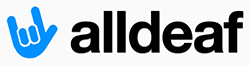It seems like every night, between 10 pm and midnight (the time varies), I lose the internet on my home computers.
I have a desk top Windows 7 Pro, laptop Windows 7, and MacBookPro. The desk top has an ethernet connection. The two laptops are wifi. I also have two wifi printers.
For example:
I'll be checking emails or AD or surfing the web just fine when all of a sudden, I get the "no wifi" message, and the wifi icon goes "!" on my MacBook. I check the connections. My router network is connected but I get no wifi. I try to reconnect. Doesn't work. Eventually, I always have to go upstairs, crawl under the desk, disconnect the router and modem, wait, and power up again. Then, restart all the computers, the printers, and sometimes the Squeezebox (wifi radio).
My modem, router, and booster are all only a few months old.
It seems to happen late every night. I wonder if it's something that my service provider is doing? We have Time Warner Roadrunner for internet and TV cable. (Sometimes our TV resets itself, too; shuts down to a Cisco screen and reboots; sometimes with a new appearance of the menu.)
Sometimes the wired PC loses internet, sometimes not, at the same time as the wifi devices.
Maybe I should start keeping a log of this?

It's very annoying. I'm too old to crawl under the desk at night (to be honest, if TCS is available I make him do it, heh, heh.)