VamPyroX
bloody phreak from hell
- Joined
- Feb 27, 2003
- Messages
- 34,374
- Reaction score
- 19
I found some interesting tricks that you can do on your Sidekick. There are more, but I won't mention them here... since they can harm your Sidekick if not done correctly. Here goes:
- Jump (Main)
- Menu + F = turns wheel/D-pad into a flashlight
- Menu + Shift + M = black screen (press Back to restore)
- System Info (Menu > "Settings" > "System Info")
- Menu + D = diagnostics
- Menu + U = network username/password ??
- Menu + W = clears browser info
- Menu + R = erases sign-in info
- Menu + X = erase flash settings
- About Sidekick (Menu > "Settings" > "About Sidekick")
- Menu + Shift + 8 = Snowbored game
- Menu + Shift + Spacebar = pauses scrolling credits
- AIM
- (while online)
Menu + Shift + I = sets idle timeout - (while online)
Menu + J = joins chat room
- (while online)
- Email
- Menu + U = fetches pop email
- Menu + K = marks read/unread
- Browser
- Menu + Shift + T = toggles full-screen mode
- Gallery
- (while in full-screen)
Menu + W = 100% zoom (press Menu for other options)
- (while in full-screen)
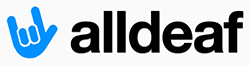
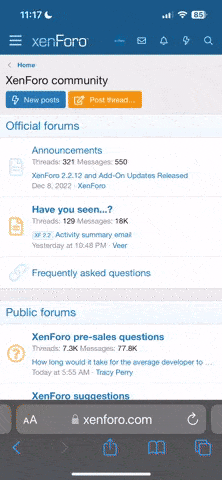
 BTW, the one that triggers a black screen is really the mirror function, it allow you to see yourself on the LCD screen.
BTW, the one that triggers a black screen is really the mirror function, it allow you to see yourself on the LCD screen.









