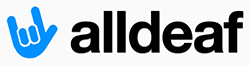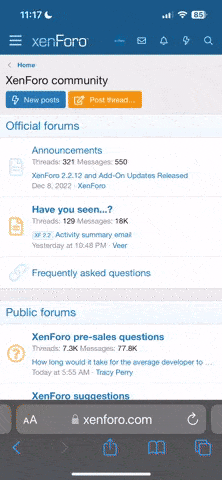- Joined
- May 27, 2006
- Messages
- 1,098
- Reaction score
- 0
Hi! I don't know where to post, but this post is technolog-related and I'll let the moderators decide where my thread belongs.
I found a way to connect a wireless doorbell to my Elk M1 Gold and get it working!
First, you'll need two products: Elk M1 Gold and Heath Zenith Wireless Doorbell. I found wire nuts to be easier for me to use, so for starters, I'll suggest you go with the nuts instead of desoldering/soldering the two wires -- soldering is very hard for me. Make sure the nuts are small enough to fit inside the wireless doorbell receiver for a nice and clean look.
Now let's get into connecting a wireless doorbell receiver to Elk.. In the doorbell transmitter, use the jumper that came in the bag and insert the jumper in the first pair of pins at the bottom of the transmitter (in case of "horizontal direction (battery at the top and pins at the bottom)," insert the jumper to the first pin at the way left). If the speaker is connected to the doorbell receiver, you should hear a single "ding." (For those who are deaf, just insert the jumper as instructed in this paragraph.
If you can hear a "ding" (or if you are deaf and have someone who can hear the ding, it helps to know if it makes only a single ding (instead of "ding-dong" or if the music plays upon the button press), unscrew the circuit board from the enclosure, cut off the two wires that connect to the internal speaker, and wire-nut the two wires that will go to the Elk M1G control panel. One tip is that you might want to use a long wire, like 25 feet, which is more than you need. If you just use a 1-foot wire, the wireless receiver may not be able to receive the signal, because I found that there is too much interference coming from Elk M1 Gold as I tried it myself. This is why you should leave the wires that connect to the "battery conductor" (or whatever it's called) in, so that you can mount them wherever you like and that you don't have to be using power from M1G.
So, once you do that, connect M1 Gold to your computer and turn on Elk M1 Gold. Once you do that, you may get a trouble message. Just set the zone type to analog. In your keypad, go into System Diagnostics, choose to check for zone voltage, and scroll to the selected zone where your doorbell receiver is connected to. Normally, you should see 3.8 volts (or similar, depending on which wireless doorbell you have). This indicates "off," like if you're not hearing a sound from the wireless doorbell. Press the doorbell, and you will see a change of voltage -- in this case, mine mentions 3.1 volts. If connected to a speaker, the "ding" should sound about 4 seconds long. After that, Elk will show 3.8 volts.
You could have the rule performed every four seconds to determine if it's at 3.1 volts; however, it's ineffective, because it's a "hit-or-miss" and there's a lack of precision when changing the duration of time for "condition-checking the voltage." So, here's what I'll set this up for:
It's not that instant, but 1 second is good enough and that you have a counter for the two rules for making sure that rule #1 gets executed only once when there's a voltage change and that rule #2 will set the counter back to the original value once the voltage change equals 3.8 volts.
Once you do all that, then you have a wireless doorbell integrated into your home automation network! You can even set this up so that the rule will determine which arming state it's on, so like if the security system is in away mode, you can have it not make any sound -- no announce, no beeps, nothing.
I've attached the photo showing the back of the doorbell receiver.
I found a way to connect a wireless doorbell to my Elk M1 Gold and get it working!
First, you'll need two products: Elk M1 Gold and Heath Zenith Wireless Doorbell. I found wire nuts to be easier for me to use, so for starters, I'll suggest you go with the nuts instead of desoldering/soldering the two wires -- soldering is very hard for me. Make sure the nuts are small enough to fit inside the wireless doorbell receiver for a nice and clean look.
Now let's get into connecting a wireless doorbell receiver to Elk.. In the doorbell transmitter, use the jumper that came in the bag and insert the jumper in the first pair of pins at the bottom of the transmitter (in case of "horizontal direction (battery at the top and pins at the bottom)," insert the jumper to the first pin at the way left). If the speaker is connected to the doorbell receiver, you should hear a single "ding." (For those who are deaf, just insert the jumper as instructed in this paragraph.
If you can hear a "ding" (or if you are deaf and have someone who can hear the ding, it helps to know if it makes only a single ding (instead of "ding-dong" or if the music plays upon the button press), unscrew the circuit board from the enclosure, cut off the two wires that connect to the internal speaker, and wire-nut the two wires that will go to the Elk M1G control panel. One tip is that you might want to use a long wire, like 25 feet, which is more than you need. If you just use a 1-foot wire, the wireless receiver may not be able to receive the signal, because I found that there is too much interference coming from Elk M1 Gold as I tried it myself. This is why you should leave the wires that connect to the "battery conductor" (or whatever it's called) in, so that you can mount them wherever you like and that you don't have to be using power from M1G.
So, once you do that, connect M1 Gold to your computer and turn on Elk M1 Gold. Once you do that, you may get a trouble message. Just set the zone type to analog. In your keypad, go into System Diagnostics, choose to check for zone voltage, and scroll to the selected zone where your doorbell receiver is connected to. Normally, you should see 3.8 volts (or similar, depending on which wireless doorbell you have). This indicates "off," like if you're not hearing a sound from the wireless doorbell. Press the doorbell, and you will see a change of voltage -- in this case, mine mentions 3.1 volts. If connected to a speaker, the "ding" should sound about 4 seconds long. After that, Elk will show 3.8 volts.
You could have the rule performed every four seconds to determine if it's at 3.1 volts; however, it's ineffective, because it's a "hit-or-miss" and there's a lack of precision when changing the duration of time for "condition-checking the voltage." So, here's what I'll set this up for:
Code:
Rule #1:
WHENEVER EVERY 1 SECONDS
AND Wireless Drbell (Zn 1) IS EQUAL TO ANALOG VALUE 3.1 VOLTS
AND DrBllActiv'd (Counter 3) IS EQUAL TO 0
THEN ANNOUNCE Visitor at FD (Task 14)
THEN SET DrBllActiv'd (Counter 3) TO 1
Rule #2:
WHENEVER EVERY 1 SECONDS
AND Wireless Drbell (Zn 1) IS EQUAL TO ANALOG VALUE 3.8 VOLTS
AND DrBllActiv'd (Counter 3) IS EQUAL TO 1
THEN SET DrBllActiv'd (Counter 3) TO 0It's not that instant, but 1 second is good enough and that you have a counter for the two rules for making sure that rule #1 gets executed only once when there's a voltage change and that rule #2 will set the counter back to the original value once the voltage change equals 3.8 volts.
Once you do all that, then you have a wireless doorbell integrated into your home automation network! You can even set this up so that the rule will determine which arming state it's on, so like if the security system is in away mode, you can have it not make any sound -- no announce, no beeps, nothing.
I've attached the photo showing the back of the doorbell receiver.