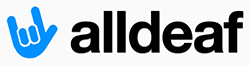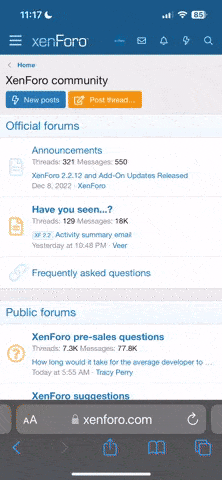- Joined
- Feb 24, 2004
- Messages
- 11,353
- Reaction score
- 5
a) How do you know about it? because you don't have own OLED TV. there customers have still concerning about OLED's for burn-in screen if they purchased. let wait and see..
b) Yes thats correct. But from 1980 around Ole b/w or o/b CRT was worse one than plamsa.
c) I had used to own plasma before. My Plasma had burn-in screen before I exchanged. I haven't see any burn-in print on plasma while it turn off. But the very old CRT would has burn in print on screen when it turn off. For Plasma's screen pixels had damaged itself which is burn-in, not screen..



How Do I Prevent Burn-In?
It is rather simple to prevent the burn-in effect from occurring to your plasma.
1. Calibrate your display. It is difficult to overestimate the importance of this step. Most TVs come from the store with their brightness and contrast set way too high in order to show good in the display room. Get yourself AVIA or DVE (Digital Video Essentials) DVD, and you'll have a nicely calibrated set in less than 15 minutes.
2. Do not watch any 4:3 or 2.35:1 content during the first 100 hours of use. Most damage is done to the brand-new plasmas by inexperienced users. Plasmas are most susceptible to burn-in during the first 100 hours, and much more burn-in resistant after 1000 hours of use.
3. Restrict non-full-screen programming to 20% until 1000 hours. Plasma manufacturers also recommend limiting viewing of 4:3 or 2.35:1 programming to about 20% of overall viewing time after the first 100 hours and until 1000 hours. After that, your plasma is much less likely to take burn-in. Try watching 4:3 content in "stretched" or "fair" ("just") mode that fills the entire screen.
4. While your plasma is new, turn down the contrast (sometimes called "picture", which refers to white level, or the brightness of light areas of the picture). A new plasma TV is much more likely to take damage from displaying static elements such as logos or teletext. Reducing overall contrast (this controls white levels, and is called "picture" on some displays) helps reducing the possibility of those static elements to burn in.
5. Switch channels to avoid logo burn-in. Avoid extended viewing of broadcasts with non-transparent logos or where the screen is divided into fixed parts (such as teletext or weather reports) all the time. These logos or teletext lines may imprint into your plasma, causing burn-in.
6. Use grey bars instead of black. Some plasma displays allow using color bars instead of black for 4:3 programming. This may greatly reduce the burn-in effect.
7. Enable pixel shifting. Many plasmas offer pixel shifting, otherwise referred as "wobulation" technique, in order to reduce the effect of burn-in. Enabling this feature may decrease the effect of burn-in by "smoothing" the borders between bright and dark parts of the image. This feature alone will not prevent your display from burning in, however, because larger dark and bright parts of the screen will mostly remain where they are, thus causing an after-image with slightly blurred borders.
8. If your DVD player has a screen saver and auto-shutdown feature, turn it on. This helps a great deal saving you from burn-in resulting from paused movies (screen saver) or disk menus (auto-off).
9. If seeing early signs of image retention, run a screen saver on your plasma. New plasmas are likely to display non-permanent image retention after displaying a still image or a still element, such as a logo. Chances are great that this effect will disappear by itself after you watch a different channel (remember using full-screen "stretch" mode) for some time, or if you engage a special burn-in reduction screen saver, if your plasma has it. Please refer to your plasma documentation to find if your TV has a screen saver. Many plasmas don't have it.
Seems complicated? It is not! Here's the list once again:
While your plasma is new:
1. Reduce contrast
2. Avoid content that does not fill entire screen (leaves black bars) for the first 1000 hours
3. Switch channels from time to time
4. If seeing any signs of image retention, run a screen saver on your plasma
Always:
1. Use grey bars instead of black
2. On your plasma, keep pixel shifting enabled
3. On your DVD player, keep screen saver and auto-shutdown enabled
4. Calibrate your display to avoid unnecessary high brightness and contrast levels