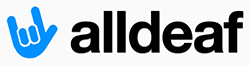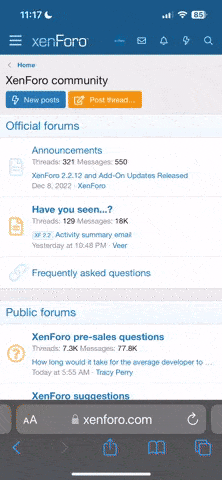You are using an out of date browser. It may not display this or other websites correctly.
You should upgrade or use an alternative browser.
You should upgrade or use an alternative browser.
My Main PC Hard Disk Drive is dead. Blah!
- Thread starter Josh B
- Start date
Josh B
Active Member
- Joined
- Jun 19, 2008
- Messages
- 1,167
- Reaction score
- 0
I found good deal for W7 Home Edition 3-pack. I need to upgrading my brother PC and my notebook already running Vista. Will it installing on my new HDD?
Newegg.com - Microsoft Windows 7 Family Pack/ Home Premium Upgrade - Retail 3 PCs
Newegg.com - Microsoft Windows 7 Family Pack/ Home Premium Upgrade - Retail 3 PCs
- Joined
- Nov 20, 2006
- Messages
- 28,871
- Reaction score
- 25
upgrading from Vista is a simple and easy process.I found good deal for W7 Home Edition 3-pack. I need to upgrading my brother PC and my notebook already running Vista. Will it installing on my new HDD?
Newegg.com - Microsoft Windows 7 Family Pack/ Home Premium Upgrade - Retail 3 PCs
yes, it should install in your new HDD
plus if your brother's PC is running Windows XP, it will need to do a clean install.
Josh B
Active Member
- Joined
- Jun 19, 2008
- Messages
- 1,167
- Reaction score
- 0
upgrading from Vista is a simple and easy process.
yes, it should install in your new HDD
plus if your brother's PC is running Windows XP, it will need to do a clean install.
I think you're little-bit confused, but that's alright. My main PC was running Windows XP, and my brother's PC is running Windows Vista.

- Joined
- Jun 7, 2008
- Messages
- 3,034
- Reaction score
- 30
I found good deal for W7 Home Edition 3-pack. I need to upgrading my brother PC and my notebook already running Vista. Will it installing on my new HDD?
Newegg.com - Microsoft Windows 7 Family Pack/ Home Premium Upgrade - Retail 3 PCs
that is ok if you like the home edition. not gonna cut it for me.
Josh B
Active Member
- Joined
- Jun 19, 2008
- Messages
- 1,167
- Reaction score
- 0
that is ok if you like the home edition. not gonna cut it for me.
I know. I want Pro or Ultimate edition, but can't afford it for now.

- Joined
- Nov 20, 2006
- Messages
- 28,871
- Reaction score
- 25
I'm not confused.I think you're little-bit confused, but that's alright. My main PC was running Windows XP, and my brother's PC is running Windows Vista.
I know your main PC is running Windows XP - but if you want to upgrade the main PC of yours, that is you will need to do a clean install unless the HD was dead and you're planning to replace with your new HDD which your new OS would be installed in that new HDD.
however for a PC that runs Vista OS - simple and easy upgrade installation.
There is two different ways to install windows 7 - depending on previous OS....
- Joined
- Nov 20, 2006
- Messages
- 28,871
- Reaction score
- 25
My laptop runs home edition and I'm happy with it.that is ok if you like the home edition. not gonna cut it for me.
my work PC runs enterprise version.
Josh B
Active Member
- Joined
- Jun 19, 2008
- Messages
- 1,167
- Reaction score
- 0
I'm not confused.
I know your main PC is running Windows XP - but if you want to upgrade the main PC of yours, that is you will need to do a clean install unless the HD was dead and you're planning to replace with your new HDD which your new OS would be installed in that new HDD.
however for a PC that runs Vista OS - simple and easy upgrade installation.
There is two different ways to install windows 7 - depending on previous OS....
I am concerns about that one. I already order Windows 7 Family Pack/ Home Premium Upgrade, but how I could installing new OS on new HDD without XP installed?
- Joined
- Apr 27, 2007
- Messages
- 69,284
- Reaction score
- 142
I am concerns about that one. I already order Windows 7 Family Pack/ Home Premium Upgrade, but how I could installing new OS on new HDD without XP installed?
insert Windows 7 CD into drive... and boot it up.
Glenn
New Member
- Joined
- Nov 14, 2009
- Messages
- 2,908
- Reaction score
- 0
There is nothing to it; you just insert the CD into the drive and it should start installing.I am concerns about that one. I already order Windows 7 Family Pack/ Home Premium Upgrade, but how I could installing new OS on new HDD without XP installed?
I have probably done hundreds of Windows operating system installs over the years, from Windows 98 to Windows 7. Windows 7 is definitely the easiest one to install in my experience.
- Joined
- Nov 20, 2006
- Messages
- 28,871
- Reaction score
- 25
There is nothing to it; you just insert the CD into the drive and it should start installing.
I have probably done hundreds of Windows operating system installs over the years, from Windows 98 to Windows 7. Windows 7 is definitely the easiest one to install in my experience.
Agreed.
The Highlander
New Member
- Joined
- Mar 16, 2007
- Messages
- 8,235
- Reaction score
- 1
There is nothing to it; you just insert the CD into the drive and it should start installing.
I have probably done hundreds of Windows operating system installs over the years, from Windows 98 to Windows 7. Windows 7 is definitely the easiest one to install in my experience.
It's DVD btw. Windows 7 don't sell CD anymore.
Yes, I am agreed with you that Windows 7 is so simple and I think it's same like Windows Vista.
Windows NT was pain in ass to install than Windows 3.11.
Josh B
Active Member
- Joined
- Jun 19, 2008
- Messages
- 1,167
- Reaction score
- 0
Glenn
New Member
- Joined
- Nov 14, 2009
- Messages
- 2,908
- Reaction score
- 0
Why?I am scared while Windows 7 installing itself. :Ohno:
StSapphire
New Member
- Joined
- Mar 23, 2011
- Messages
- 1,524
- Reaction score
- 2
I feeling too sick to see my HDD dead. My stuff like musics, movies, and pictures are gone.But thanks to my PS3 and notebook save some of my stuff.
I looking for replacement my dead Seagate 250GB to something like 320GB or higher, what's HDD brand good for overall?
Not sure what happened, but one thing to note - if you have stuff that you lost permanently, it may be possible to recover your lost stuff from your drive in a sort of one-time process. This happened to my old home server, and I managed to recover most of the files off of it, though it was permanently trashed after that.
- Get a ziplock bag that is sufficiently larger than your hard drive that it'll fit in it. Make sure it can have an airtight seal, not one of those cheap Kroger brand ones that don't work as well.
- Put your hard drive in the ziplock bag, and squeeze as much excess air out as you can. Seal the bag and ensure there are no holes or any moisture inside the bag.
- Put the hard drive inside the ziplock bag into your freezer for 24-48 hours. (Yes, this seems excessive, and yes, it seems very weird. I've done this myself, as well as verifying a few other people who have as well.)
- Make sure you have either a second hard drive or an external hard drive to transfer your files onto. You'll only have a fairly short timespan to recover the files - probably around 1-2 hours.
- Before doing anything with your old hard drive, ensure that the computer you'll be putting it into isn't dusty and will load up fine with the second hard drive. If you've not installed a new version of Windows yet, you can download a LiveCD of Ubuntu which will allow you to boot into a free operating system without needing a hard drive in your computer at all. If you go this route, be sure to familiarize yourself with the system enough to know how to get to a hard drive on it (practice with your external!) before trying the next steps out.
- Remove your hard drive from your freezer, and immediately plug it either into an external enclosure or inside the computer, and boot your computer.
- Since time is of the essence, it's probably going to be easiest to simply copy the entire hard drive's contents from your old drive onto your new one. Remember, you can always delete files from your new drive, but you only have one chance to recover them from your old drive.
Hopefully this helps!
- Joined
- Nov 20, 2006
- Messages
- 28,871
- Reaction score
- 25
Worry not.I am scared while Windows 7 installing itself. :Ohno:
The windows 7 installation is safe.